Modified on: Thu, May 8, 2025 at 12:49 PM
VPN Login Process |

| - Click the “Cisco AnyConnect Secure Mobility Client” icon on the desktop.
**If not visible use the search bar and find it that way. ** |

| - It must say PFP-AnyConnect, in the box. IT will have provided you access during setup. Connect to the VPN everyday you work.
|

| After you click Connect - Open and unlock your cell phone
- Then, enter your VPN password into the password box.
|

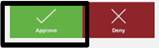
| - You only have 7 seconds to: Approve the Duo Push on your cell phone
 - Unlock your phone FIRST! And ensure notifications are allowed for DUO. - Unlock your phone FIRST! And ensure notifications are allowed for DUO.
Failure to answer the duo push after 3 tries will LOCK your account and you must contact IT. |

| - You should see the green check mark after successfully connecting to the VPN.
If there is an error close the window and try again from step one. |
Did you find it helpful?
Yes
No
Send feedback Sorry we couldn't be helpful. Help us improve this article with your feedback.





